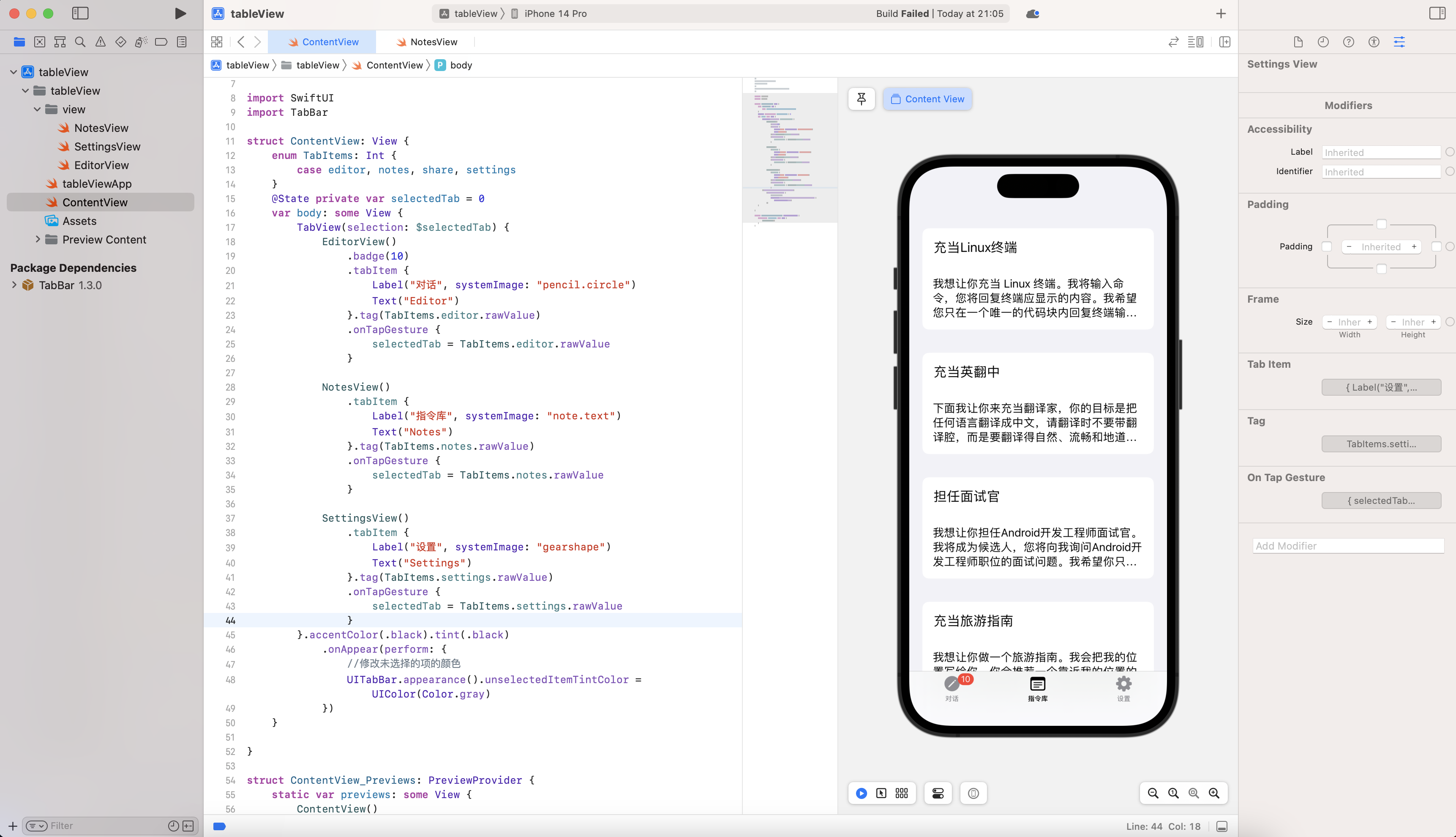|——————-|————-|—————–|————-|
| artbook | 原画 | game_cg | 游戏CG |
| tachi-e | 立绘样式 | comic | 漫画 |
| dakimakura | 抱枕 | cosplay | 角色扮演 |
| photo | 照片 | personification | 拟人 |
| realistic | 现实 | sketch | 素描 |
| traditional_media | 手绘 | sketch | 手绘 |
- Lighting Style
| Lighting | Description | Lighting | Description |
|————————|————-|———————|————-|
| Bloom | 开花;绽放 | God rays | 神光;天光 |
| Hard shadows | 硬阴影 | Studio lighting | 工作室照明 |
| Soft lighting | 柔和照明;柔光 | Diffused lighting | 散射照明;漫射光 |
| Rim lighting | 边缘照明;边缘光 | Volumetric lighting | 体积照明 |
| Specular lighting | 镜面照明;高光 | Cinematic lighting | 电影照明 |
| Luminescence | 发光;自发光 | Translucency | 半透明性 |
| Subsurface scattering | 亚表面散射 | Global illumination | 全局照明 |
| Indirect light | 间接光 | Radiant light rays | 辐射光线 |
| Bioluminescent details | 生物发光细节 | Ektachrome | 依可透 |
| Glowing | 发光的 | Shimmering light | 闪闪发光的光 |
| Halo | 暈;光圈 | Iridescent | 彩虹色的;虹彩般的 |
| Backlighting | 背光;逆光 | Caustics | 光照色彩变化效应 |
- Hair 头发
| Hair | Description | Hair | Description |
|——————–|————-|——————–|————-|
| multicolored hair | 多彩的头发 | hime cut | 姬发式 |
| ahoge | 呆毛 | braid | 辫子 |
| asymmetrical hair | 半边刘海 | french braid | 法式辫 |
| blunt bangs | 齐刘海 | braided ponytail | 编织马尾辫 |
| parted bangs | 分开的刘海 | hair intakes | 进气口发型 |
| side swept bangs | 朝一个方向的刘海 | hair behind ear | 耳后发 |
| curtained hair | 窗帘式发型 | hair over shoulder | 披肩发 |
| colored inner hair | 内侧颜色 | hair bun | 团子头 |
| streaked hair | 条染 | double bun | 双团子头 |
- Face 脸
| Face | Description | Face | Description |
|————–|————-|—————–|————-|
| light smile | 微笑 | seductive smile | 诱惑笑 |
| grin | 露齿而笑 | laughing | 笑 |
| excited | 兴奋 | smirk | 微笑 |
| smug | 得意 屑 | embarrassed | 害羞 |
| shy | 害羞 | blush | 脸红 |
| sad | 悲伤的 | pout | 别扭 努嘴 |
| sigh | 叹气 | angry | 生气 |
| annoyed | 苦恼的 | frown | 皱眉/蹙额 |
| wide eyed | 睁大眼睛 | jitome | 鄙夷的眼神 |
| serious | 严肃 | smirk | 认真 |
| scowl | 锐利 | crazy | 疯狂的 |
| dark_persona | 黑化的 | naughty_face | 下流的表情 |
| endured_face | 忍耐的表情 | ahegao | 阿黑颜 |
- Cloth 衣着
| Cloth | Description | Cloth | Description |
|————————-|————–|———————-|————-|
| side-tie bikini bottom | 系带比基尼裤 | detached collar | 分离式衣领,只有衣领 |
| front-tie bikini top | 系带比基尼上衣 | cuffs | 袖口 |
| frilled bikini | 褶边比基尼 | midriff | 露腰上衣 |
| string bikini | 细带比基尼 | crop top | 露腰上衣 |
| highleg bikini | 高腰比基尼 | clothing cutout | 剪切过的衣服 |
| o-ring bikini | 有环的比基尼 | breast curtains | 胸帘 |
| sling bikini | 吊带比基尼 | versus bikini | 宝石比基尼 |
| mismatched bikini | 不太懂 | collared shirt | 带领衬衫 |
| revealing clothes | 暴露的衣服 | vest | 马甲背心 |
| see-through | 半透明衣服 | puffy sleeves | 蓬松袖子 |
| garter straps | 吊带袜 | peaked cap | 宽檐帽 |
| cheerleader | 啦啦队 | pelvic curtain | 骨盆帘 |
| pleated skirt | 百褶裙 | halter shirt | 吊带衬衫 |
| suspender skirt | 吊带裙 | ribbed sweater | 罗纹毛衣 |
| leotard | 连体紧身衣 | bodysuit | 连体紧身衣 |
| tank top | 汗衫 | torn clothes | 撕破的衣服 |
| taut clothes | 绷紧的衣服 | impossible clothes | 不可能的衣服 |
| string panties | 细绳内裤 | pantyhose | 连裤袜 |
| panties under pantyhose | 连裤袜下内裤 | competition swimsuit | 竞泳 |
| undersized clothes | 过小的衣服 | cropped jacket | 短外套 |
| plugsuit | 插入服,eva那种紧身衣 | crotchless panties | 开裆内裤 |
| legwear | 腿上一切 | serafuku | 水手服 |
| sailor collar | 水手领 | kimono | 和服 |
| yukata | 浴衣 | japanese clothes | 日式服装 |
| sports bra | 运动上衣 | bike shorts | 骑行裤 |
| lolita fashion | Lolita衣服 | race queen | 赛车女郎 |
| skindentation | 贴身的? | raglan sleeves | 连肩衣袖 |
| sleeves past fingers | 手指过长的袖子 | sleeves past wrist | 手腕过长的袖子 |
| bunnysuit | 兔女郎 | reverse bunnysuit | 逆兔女郎 |
| reverse outfit | 逆着穿的衣服 | straitjacket | 拘束衣 |
| sleeve skirts | 袖裙 | covered nipples | 凸激 |
- Accessory 装饰
| Accessory |
Description |
Accessory |
Description |
| tassel |
流苏 |
wristband |
腕带 |
| epaulettes | 肩章 | spaghetti strap | 细肩带 |
| ascot | 宽领带 | bridal gauntlets | 长手套 |
| trim | 包边 | criss-cross halter | 交错绕颈系带 |
| bowtie | 蝴蝶结领带 | halterneck | 绕颈系带 |
| neck ribbon | 系带领 | harness | 背带,挽具 |
| lapels | 翻领 | corset | 束腰 |
| frills | 荷叶边 | underbust | 束腰 |
| buckle | 扣带 | necklace | 项链 |
| belt buckle | 皮带扣 | sailor collar | 水手领 |
| chest harness | 胸带 | hairband | 发带 |
| suspenders | 肩吊带 | vambraces | 护腕 |
| lace-trimmed | 蕾丝边 | elbow gloves | 肘部手套 |
| veil | 面纱 | interface headset | 明日香头上那个角 |
| tinted eyewear | 有色眼镜 | chest jewel | 胸前珠宝 |
| pocket watch | 怀表 | tiara | 头冠 |
| hachimaki | 钵卷,日式头带 | fake animal ears | 假动物耳朵 |
| headgear | 头上机器 | hat bow | 帽子蝴蝶结 |
| sweatdrop | 汗珠 | pompom(clothes) | 衣服上的毛球 |
| water drop | 水滴 | pompom(cheerleading) | 啦啦队彩球 |
| falling petals | 掉落的花瓣 | neck ring | 颈环 |
| wrist cuffs | 手腕袖口 | stitches | 缝线 |
| chain | 锁链 | visor cap | 游客帽 |
| o-ring | 圆环装饰 | scrunchie | 发圈束 |
| oni horns | 鬼角 | surgical mask | 医用口罩 |
| mouth mask | 口罩 | | |
Pose 姿势
- Full body 全身
| Body Pose | Description | Body Pose | Description |
|——————–|————–|———————|————-|
| leaning forward | 前倾 | undressing | 脱衣服 |
| fetal position | 婴儿姿势(侧躺手脚曲着) | against wall | 靠墙 |
| on_stomach | 趴着 | squatting | 蹲下 |
| lying | 躺着 | sitting | 坐 |
| seiza | 正坐 | wariza/w-sitting | 割坐 |
| yokozuwari | 侧身坐 | indian_style | 盘腿 |
| leg_hug | 抱腿 | walking | 走 |
| running | 跑 | straddle | 跨坐 |
| straddling | 跨立 | kneeling | 下跪 |
| smoking | 抽烟 | arm_support | 用手支撑住 |
| caramelldansen | niconiconi | princess_carry | 公主抱 |
| fighting_stance | 战斗姿态 | upside-down | 颠倒的 |
| top-down_bottom-up | 趴着翘臀 | bent_over | 翘臀姿势 |
| all_fours | 四肢趴地 | arched_back | 弓身体 |
| back-to-back | 背对背 | symmetricalhandpose | 手对手 |
| eye_contact | 眼对眼(对视) | symmetrical_docking | 2女胸部贴在一起 |
| hug | 拥抱 | lap_pillow | 膝枕 |
| sleeping | 睡觉 | bathing | 洗澡 |
| mimikaki | 掏耳勺 | holding_hands | 牵手 |
|——————-|————-|———————–|————-|
| handtomouth | 手放在嘴边 | arms_crossed | 手交叉于胸前 |
| arm at side | 手放头旁边 | hand on hip | 手放臀 |
| arms behind head | 手放脑后 | hand on another’s hip | |
| arms behind back | 手放后面 | handonhip | 单手插腰 |
| hand on own chest | 手放在自己的胸前 | handsonhips | 双手叉腰 |
| arms up/hands up | 举手 | stretch | 伸懒腰 |
| armpits | 举手露腋 | leg hold | 手把腿抓着 |
| grabbing | 抓住 | holding | 拿着 |
| fingersmile | 用手指做出笑脸 | skirt lift | 掀起裙子 |
| shirt lift | 掀起上衣 | adjusting_thighhigh | 调整过膝袜 |
| hair_pull | 拉头发 | hair scrunchie | 撮头发 |
- Gestures 手势
| Gestures |
Description |
Gestures |
Description |
| v/peace_symbol |
✌ |
thumbs_up |
翘大拇指 |
| middle_finger |
比出中指 |
cat_pose |
猫爪手势 |
| finger_gun |
手枪手势 |
shushing |
嘘手势 |
| waving |
招手 |
salute |
敬礼 |
| spread_arms | 张手 | | |
- Leg 腿
| Leg Pose |
Description |
Leg Pose |
Description |
| spread legs |
张开腿 |
crossed legs |
二郎腿 |
| fetal position |
曲腿至胸 |
leg lift |
抬一只脚 |
| legs up |
抬两只脚 |
|
|
Environment 环境
|———————-|————-|—————————|————-|
| golden hour lighting | 黄金时段照明 | in the rain | 雨中 |
| strong rim light | 强边缘光 | rainy days | 雨天 |
| night | 晚上 | sunset | 日落 |
| intense shadows | 强阴影 | cloudy | 多云 |
| full moon | 满月 | against backlight at dusk | 傍晚背对阳光 |
|————————————————–|————-|———————————————–|————-|
| mountain | 山 | ocean | 大海 |
| on a hill | 山上 | over the sea | 海边上 |
| the top of the hill | 山顶 | beautiful purple sunset at beach in the ocean | 海边日落 |
| beautiful detailed sky, beautiful detailed water | 好天好水 | sunset | 落日 |
| on the beach | 海滩上 | on the ocean | 在大海上 |
| meadow | 草地 | plateau | 高原 |
| desert | 沙漠 | | |
|—————————–|————-|———————————————————-|————-|
| in the baroque architecture | 巴洛克建筑 | in the romanesque architecture streets | 罗马街道 |
| in the palace | 宫廷 | at the castle | 城外为背景 |
| in the castle | 城内为背景 | in the street | 在街上 |
| in the cyberpunk city | 赛博朋克 | rainy night in a cyberpunk city with glowing neon lights | 赛博朋克雨天霓虹灯 |
| at the lighthouse | 灯塔 | onsen | 温泉 |
| by the moon | 月亮边 | in a bar, in bars | 酒吧 |
| in a tavern | 居酒屋 | Japanese arch | 鸟居 |
| church | 教堂 | in a locker room | 上锁房间里 |
| cityspace | 城市风光式 | power lines | 电力线 |
| building | 建筑 | ruins | 废墟/遗迹 |
References
Prompt Wiki